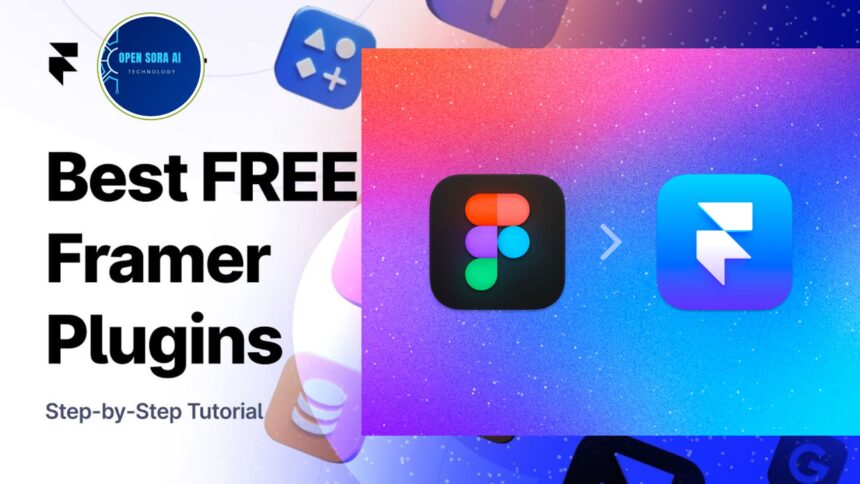Framer is a powerful design tool that enables designers and developers to create highly interactive prototypes with ease. One of Framer’s standout features is its plugin system, which allows users to extend the platform’s functionality, integrate third-party tools, and enhance their design process. In this guide, we’ll walk you through how to use Framer plugins effectively, step-by-step, to supercharge your workflow.
1. Understanding Framer Plugins
Framer plugins are extensions that add new features or integrate external tools directly into the Framer workspace. Whether you’re looking to integrate analytics, add new design elements, or automate tasks, Framer plugins can help you customize your design experience.
Popular Plugin Categories:
- Design Enhancements: Plugins that provide additional components, icons, or design templates.
- Prototyping Tools: Plugins to enhance animations, transitions, and interactions in your prototypes.
- Collaboration Tools: Plugins that integrate with project management or communication platforms like Slack or Jira.
- Development Utilities: Plugins that support code integration, version control, and documentation.
2. Setting Up and Accessing Plugins in Framer
Before you start using plugins, you’ll need to ensure that you have access to the plugin library within Framer. Follow these steps to get started:
Step 1: Open the Plugin Panel
- Open Framer and load the project where you want to use a plugin.
- In the main toolbar, navigate to the Plugins option, typically located on the left side of the screen.
Step 2: Browse the Plugin Library
Once you’ve opened the plugin panel, you’ll be able to browse through the available plugins. The library is categorized based on functionality, making it easy to find the right plugin for your needs.
- Use the search bar to look for specific plugins or explore categories like “Animations,” “Collaboration,” and “Media Integration.”
- Check user ratings and reviews to get an idea of the plugin’s popularity and reliability.
Step 3: Install Your Desired Plugin
- Once you find the plugin you want, click the Install button.
- After installation, the plugin will appear in your Framer workspace, typically accessible through the main toolbar or within the plugin panel.
3. Using Installed Plugins in Your Projects
After installing a plugin, you can start using it directly in your design projects. Let’s explore how to use plugins in different contexts.
Enhancing Design with Plugins:
Many Framer plugins are geared toward enhancing design workflows by adding new components, icons, or templates.
- Adding Components: If you install a component plugin, simply drag and drop the new elements into your design canvas. These components often come with pre-configured properties, but you can customize them to fit your project’s needs.
- Styling Enhancements: Plugins like color palettes or typography tools can be used to apply consistent styles across your project, ensuring design coherence.
Improving Prototypes with Interactive Plugins:
Plugins designed for prototyping can add advanced animations or transitions, making your prototypes feel more dynamic.
- Animation Plugins: After installation, these plugins allow you to control movement, scaling, or opacity changes through intuitive drag-and-drop interfaces. Adjust keyframes or motion paths directly within the plugin settings.
- Interaction Triggers: Use plugins that allow you to define complex interaction patterns, such as hover effects, click responses, or swipe gestures, enhancing user experience simulations.
4. Best Practices for Using Framer Plugins
To make the most out of Framer plugins, consider these best practices:
Keep Your Plugins Updated:
Plugins are regularly updated by their developers to add new features or fix bugs. Always ensure that you are using the latest version of any installed plugin to avoid compatibility issues or missing out on new functionalities.
Limit the Number of Active Plugins:
While Framer plugins are powerful, too many plugins can clutter your workspace and slow down performance. Only keep the plugins you actively use enabled, and disable or uninstall those you don’t need.
Test Plugin Compatibility:
When using multiple plugins, ensure they work seamlessly together. Some plugins may conflict with each other, so it’s important to test your workflow after installing a new plugin.
5. Top Recommended Framer Plugins
Here are a few highly recommended Framer plugins to enhance your design and prototyping workflow:
- Iconify: Access thousands of free icons from various libraries and directly integrate them into your Framer projects.
- Lottie Animation: Easily add Lottie files (JSON-based animations) to your designs for lightweight, scalable animations.
- Figma to Framer: This plugin allows you to import your Figma designs directly into Framer, preserving layers and assets.
- Slack Integration: Connect your Framer projects to Slack for seamless team collaboration and notifications about project updates.
Conclusion: Unlock the Full Potential of Framer with Plugins
Framer’s plugin system opens up a world of possibilities for designers and developers, enabling a fully customizable design environment. By following this step-by-step guide, you can easily install, manage, and use Framer plugins to enhance your design capabilities, streamline your workflow, and collaborate more effectively with your team. Whether you’re new to Framer or a seasoned pro, integrating plugins can take your projects to the next level, offering both creativity and efficiency.
Read More: Open AI Sora: Revolutionizing AI Video Generation