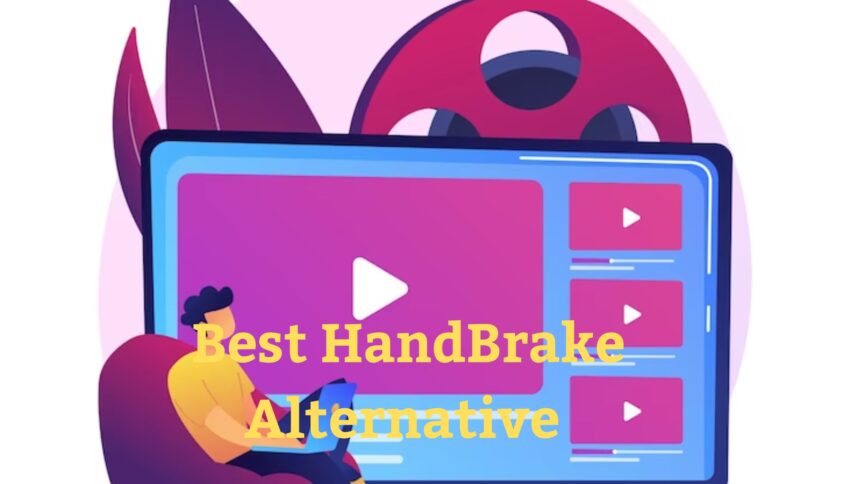Introduction
In this blog post, we will explore the process of converting MKV files to MP4 format on Mac.
We will discuss two popular options for performing this conversion: HandBrake and Eassiy Video Converter.
MKV files are commonly used for storing high quality video content, but MP4 format is more widely compatible with various devices and platforms.
So, if you want to play your MKV videos on Mac or other devices, converting them to MP4 is a great solution.
Let’s dive into the details of these two conversion methods.
Part 1: Convert MKV to MP4 on Mac with HandBrake
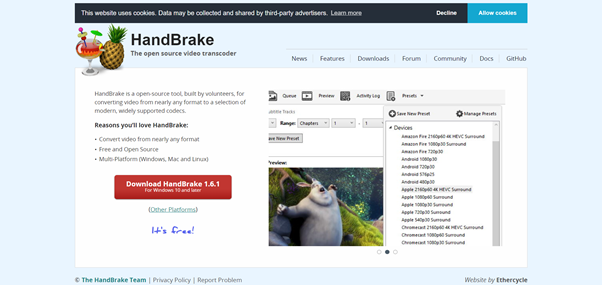
1.1 Overview of HandBrake
HandBrake is a widely recognized open source video transcoder that supports various video formats, including MKV and MP4.
It is available for free and offers a user friendly interface. HandBrake is compatible with Mac, Windows, and Linux operating systems, making it a versatile tool for video conversion.
1.2 Features
HandBrake comes with several features that make it a popular choice for converting MKV to MP4 on Mac:
Format Conversion:
HandBrake allows you to convert MKV files to MP4 format with ease.
Customization Options:
You can adjust various video parameters like resolution, bit rate, and quality.
Subtitle and Audio Track Selection:
HandBrake enables you to choose specific subtitles and audio tracks for the output file.
Batch Conversion: You can convert multiple MKV files to MP4 simultaneously, saving time and effort.
Preview Function:
HandBrake includes a preview feature that lets you preview the video before conversion.
1.3 Pros and Cons
Here are some advantages and disadvantages of using HandBrake for MKV to MP4 conversion on Mac:
Pros:
- Free and open source software.
- Wide compatibility with different operating systems.
- User friendly interface.
- Customization options for video settings.
- Batch conversion support.
- Preview feature for video previewing.
Cons:
- The conversion speed might be slower compared to some commercial software.
- Advanced settings might be overwhelming for novice users.
- Limited format support compared to some dedicated video converters.
1.4 Stepwise Guide
Now, let’s walk through the step-by-step process of using HandBrake to convert MKV to MP4 on Mac:
Download and Install HandBrake:
Visit the official HandBrake website and download the appropriate version for your Mac.
Launch HandBrake:
After installation, open HandBrake on your Mac.
Add the MKV File:
Click the “Open Source” button and select the MKV file you want to convert.
Choose Output Format:
In the “Format” section, select “MP4” as the output format.
Adjust Video Settings:
In the “Video” tab, you can customize various settings such as video codec, frame rate, and resolution. Choose the desired options based on your preferences.
Configure Audio Settings:
Navigate to the “Audio” tab to select the audio codec, bitrate, and channels for the output MP4 file.
Choose Subtitles and Chapters:
If your MKV file contains subtitles or chapters, you can select them in the “Subtitles” and “Chapters” tabs respectively.
Set Output Destination:
Specify the location on your Mac where you want to save the converted MP4 file.
Start the Conversion:
Click the “Start” button to begin the conversion process. HandBrake will convert the MKV file to MP4 according to the chosen settings.
Wait for the Conversion to Complete:
The conversion time will depend on the size and complexity of the MKV file. Once the process finishes, you’ll have an MP4 file ready to be played on your Mac or other devices.
Part 2: Convert MKV to MP4 with the Best HandBrake Alternative [Eassiy Video Converter]

2.1 Description of Eassiy Video Converter
If you’re looking for an alternative to HandBrake, Eassiy Video Converter is a powerful and user friendly option.
It is specifically designed for Mac users and provides a seamless experience for converting MKV to MP4 and other video formats.
2.2 Key Features
Eassiy Video Converter offers several key features that make it stand out as the best HandBrake alternative for Mac users:
Intuitive Interface:
Eassiy Video Converter boasts a clean and intuitive interface, making it easy to navigate and use for both beginners and advanced users.
Wide Format Support:
It supports a broad range of video formats, including MKV, MP4, AVI, MOV, and more, ensuring compatibility with various devices and platforms.
Fast Conversion Speed:
Eassiy Video Converter utilizes advanced algorithms to ensure swift and efficient video conversion, saving you valuable time.
High quality Output:
The software maintains the original quality of your videos during the conversion process, ensuring that the output MP4 files are of excellent quality.
Batch Conversion:
Eassiy Video Converter enables you to convert multiple MKV files to MP4 simultaneously, streamlining the conversion workflow.
Additional Editing Options:
The software offers basic video editing features, allowing you to trim, crop, add effects, and apply watermarks to your videos.
2.3 Stepwise Guide
To convert MKV to MP4 on Mac using Eassiy Video Converter, follow these steps:
Download and Install Eassiy Video Converter:
Visit the official website of Eassiy Video Converter and download the software for Mac. Follow the on-screen instructions to install it on your computer.
Launch Eassiy Video Converter:
After installation, open the software on your Mac.
Add the MKV Files:
Click the “+” button or drag and drop the MKV files you want to convert into the software’s interface.
Choose MP4 as the Output Format:
Select “MP4” as the target format from the list of available options.
Configure Video Settings:
Optionally, you can customize video settings such as resolution, bitrate, and codec to meet your specific requirements.
Select Output Destination:
Specify the folder where you want to save the converted MP4 files.
Start the Conversion:
Click the “Convert” button to initiate the conversion process. Eassiy Video Converter will convert the MKV files to MP4 format based on your selected settings.
Monitor the Conversion Progress:
You can track the progress of the conversion within the software’s interface. The duration will depend on the size and number of MKV files being converted.
Access the Converted MP4 Files:
Once the conversion is complete, you can find the converted MP4 files in the designated output folder.
They are now ready to be played on your Mac or any other compatible device.
Part 3: Comparison Table: HandBrake Vs Eassiy Video Converter
To help you make an informed decision, let’s compare the key features of HandBrake and Eassiy Video Converter in the table below:
| Feature | HandBrake | Eassiy Video Converter |
| Ease of Use | User-friendly | Intuitive and clean interface |
| Format Support | Supports various formats including MKV and MP4 | Wide range of video formats supported |
| Conversion Speed | Moderate | Fast and efficient |
| Output Quality | Maintains good quality | High-quality output |
| Batch Conversion | Supported | Supported |
| Additional Editing | Basic editing features (trimming, cropping) | Basic video editing options (trimming, cropping, effects, watermarks) |
Based on the comparison, Eassiy Video Converter emerges as the best option for converting MKV to MP4 on Mac, as it offers an intuitive interface, fast conversion speed, high quality output, wider format support, and additional editing features.
Conclusion
Converting MKV to MP4 format on Mac allows you to enjoy your videos on various devices and platforms.
HandBrake and Eassiy Video Converter are two excellent choices for accomplishing this task.
HandBrake is a popular open source tool with customization options and batch conversion support.
On the other hand, Eassiy Video Converter stands out as the best alternative, offering an intuitive interface, fast conversion speed, high-quality output, and additional editing features.
Ultimately, the choice depends on your specific requirements and preferences.
In conclusion, whether you opt for HandBrake or Eassiy Video Converter, you can easily convert your MKV files to MP4 on Mac and enhance the compatibility of your videos.
Read More: Open AI Sora: Revolutionizing AI Video Generation